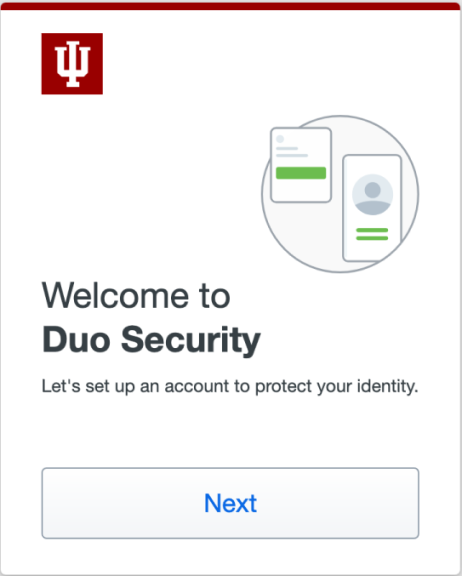Help for Two-Step Login (Duo)
On this page:
- If you see the "Protect Your Indiana University Account" screen
- Get started with Two-Step Login (Duo)
- Manage devices and settings
- Use the service
- Troubleshoot
If you see the "Protect Your Indiana University Account" screen
If you log into IU Login and see the "Welcome to Duo Security" screen, you'll need to enroll a device for Two-Step Login (Duo) before completing your login. For step-by-step instructions, choose the type of device you'd like to enroll:
Note:
If you don't have any of these devices, contact the Support Center.
|
Get started with Two-Step Login (Duo)
Manage devices and settings
- Manage your Two-Step Login (Duo) devices and settings, including instructions for how to:
- Add a device
- Remove a device
- Set or change your push device
- Add a new number for an existing phone
- Reactivate Duo Mobile
- Remove an account from Duo Mobile
- Enroll a new smartphone in Two-Step Login (Duo) using your existing phone number
- Restore Two-Step Login accounts in the Duo Mobile app on a new device
Use the service
- Use Two-Step Login (Duo) while traveling, or in areas with poor cellular/wireless reception or in airplane mode
- About USB security keys for Two-Step Login (Duo)
- About single-button hardware tokens for Two-Step Login (Duo)
- Best practices for group accounts
- Use Two-Step Login (Duo) with a group account
Note:
Your account with Duo through Indiana University will be removed after a year of inactivity.
Troubleshoot
- Problems logging into IU Login
- If your Two-Step Login (Duo) device is not with you, or is lost or stolen
- Use Two-Step Login (Duo) while traveling, or in areas with poor cellular/wireless reception or in airplane mode
- Problems with Two-Step Login (Duo) notifications
- Known issues and troubleshooting for Two-Step Login (Duo) at IU
- If you get a Two-Step Login (Duo) request that you didn't initiate
This is document aluu in the Knowledge Base.
Last modified on 2024-03-15 11:38:32.